How to Install FL STUDIO on Windows
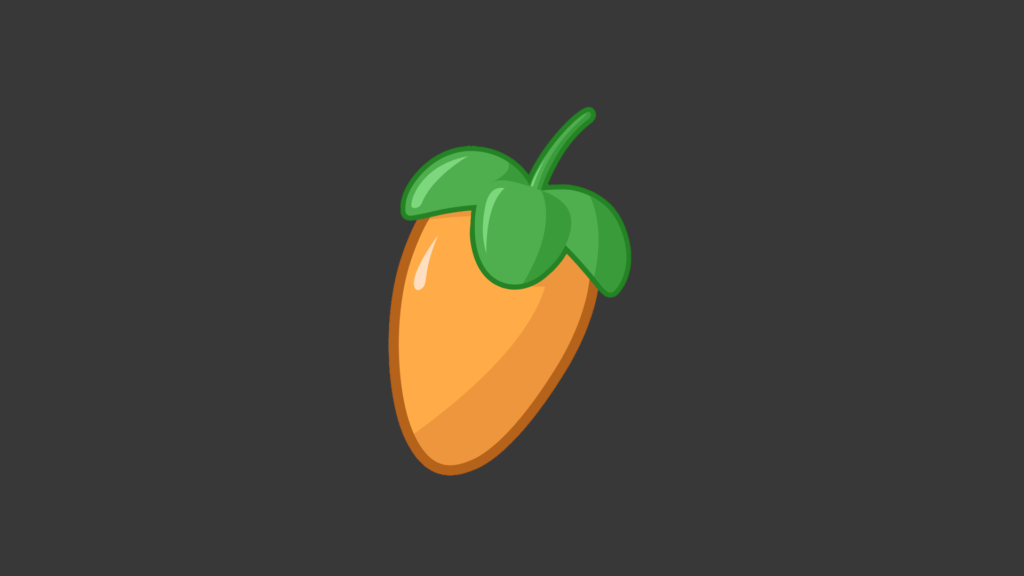
So, you’re ready to take the plunge into the exciting world of music production on your Windows machine? Awesome! Let’s walk through the steps to get FL Studio up and running on your system.
Step 1: Acquiring FL Studio
To kick things off, you’ll need to head over to the official FL Studio website (Image-Line.com) and navigate to the “Shop” section. There, you can browse through the different editions of FL Studio and choose the one that suits your needs best.
Step 2: Downloading FL Studio
Once you’ve made your selection and completed the purchase, it’s time to download the software. Click on the download link provided after your purchase, and the installer file will start downloading to your computer.
Step 3: Running the Installer
Once the download is complete, locate the installer file (usually in your downloads folder) and double-click on it to start the installation process. This will launch the FL Studio setup wizard, which will guide you through the installation steps.
Step 4: Choosing Installation Options
During the installation process, you’ll be prompted to make some choices regarding the installation options. Decide where you want FL Studio to be installed and whether you want shortcuts on your desktop or Start menu. Make your selections and proceed to the next step.
Step 5: Installation Progress
Now, sit back and relax as the installer does its thing. The installation process shouldn’t take too long, so you won’t have to wait around for too long before FL Studio is ready to go.
Step 6: Launching FL Studio
Once the installation is complete, you’ll find a shiny new FL Studio icon on your desktop or in your Start menu. Double-click on it to launch the program and get ready to start making some music!
Step 7: Activating FL Studio
Before you can dive into creating your masterpiece, you’ll need to activate FL Studio using the license key you received when you purchased the software. Simply follow the prompts to enter your license key, and you’re all set.
Step 8: Exploring FL Studio
Congratulations, you’ve successfully installed FL Studio on your Windows system! Now it’s time to explore all the amazing features this software has to offer. Whether you’re a seasoned pro or a complete beginner, FL Studio has something for everyone.
So, grab your headphones, fire up FL Studio, and let your creativity flow. The world is waiting to hear what you’ll come up with!
